-
By product category
-
Search by product
-
Find by question type
Allow IP calls feature allows user to dial out with IP address directly without register the phone to the PBX server.
1. Log in to the phone’s management page with the phone’s IP address.
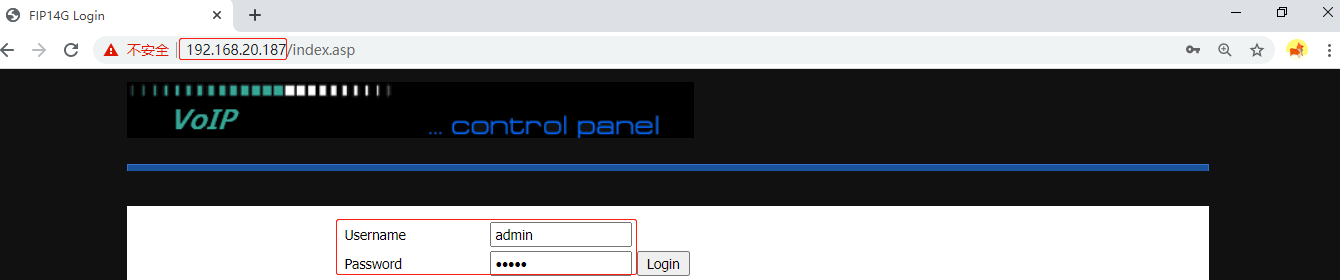
2. Go to SIP Account > Line, under SIP Advanced Setup, change the Signal Port to 5060, disable Only Recv Request From Server, Request-URI User Check and Use Random SIP Port, enable Allow IP Calls.

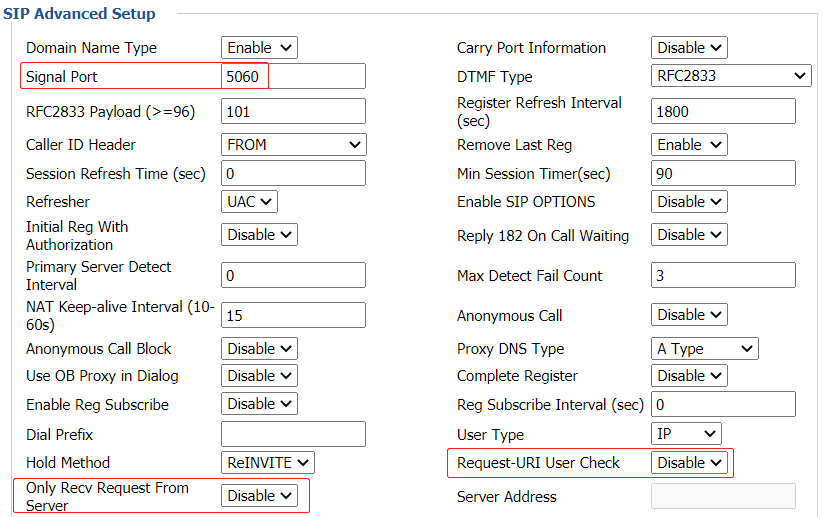
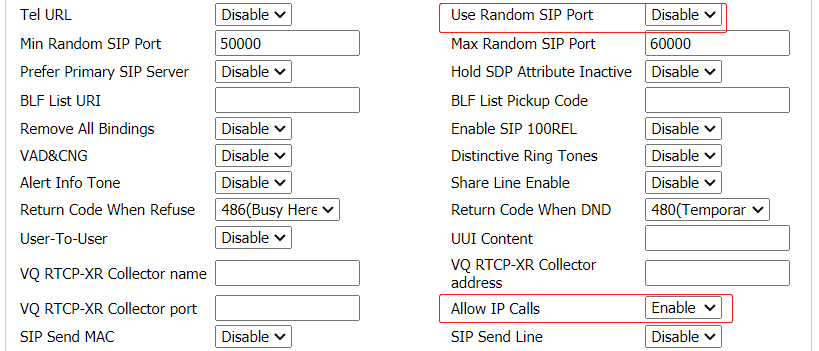
Note: If your version does not have Allow IP Calls option, enable Outgoing Call without Registration in the same page.
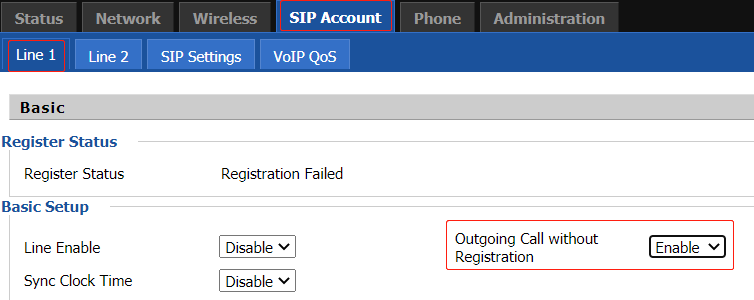
3. Click Save&Apply and reboot the phone. Do the same settings on other phones that want to make IP calls.
4. Call another phone by entering it’s IP address, for example 192.168.20.120.
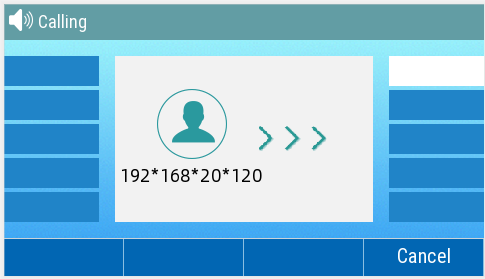
Optional Settings: Dial Rule
Dial IP address on the phone is not convenient enough, there is a way to dial numbers instead of IP address. Follow the steps below to set a Dial Rule.
1. Go to Phone > Dial Rule, enable Dial Rule, set the unmatched policy to Accept, click Add.
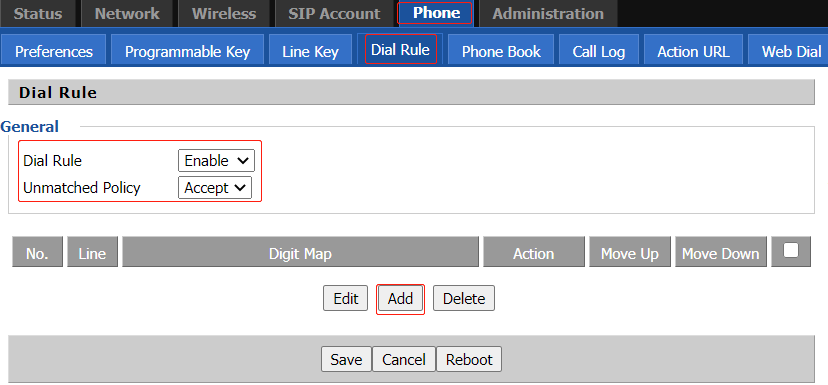
2. Set the rule below, replace the IP address 192.168.20.120 with the number 520.
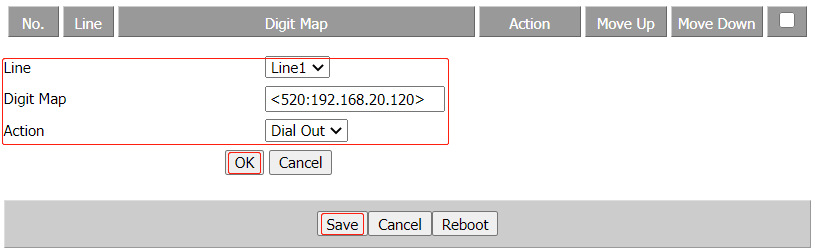
3. Call another phone by entering the number 520, which means you are calling 192.168.20.120.
Note: It is recommended to set a Static IP address on the phone when using Dial Rule. When the phone’s IP address changes, the dial rule will not work.






 Back to list
Back to list