-
By product category
-
Search by product
-
Find by question type
How to configure WDS?
Dec 11, 2020
(1) Both main AP and repeater AP need support WDS,All should use FLYINGVOICE WiFi Routers.
(2) In WDS mode The VoIP/tr069/provision function cannot used if not connected wan port of slave AP.
Network structure of WDS。
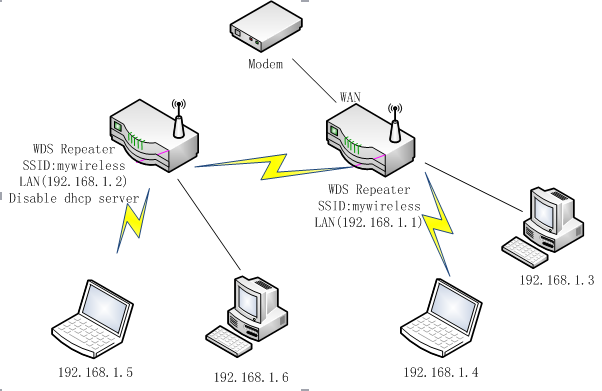
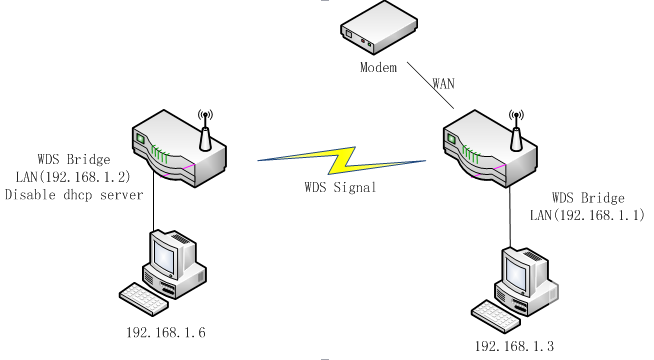
Configure Method:
(1) Configure WDS mode, just one AP can set as Lazy mode.
0: Disable - Disable all WDS function.
1: Bridge mode - Turn on WDS function, the peer WDS APs are according to the mac address listed in "WdsList" field below. In this mode, AP will not send beacon out and will not deal with probe request packets, therefore STA will not possible to connect with it.
2: Repeater mode - Turn on WDS function, the peer WDS APs are according to the mac address listed in "WdsList" field below.
Main AP ,Enable LAN DHCP Server.
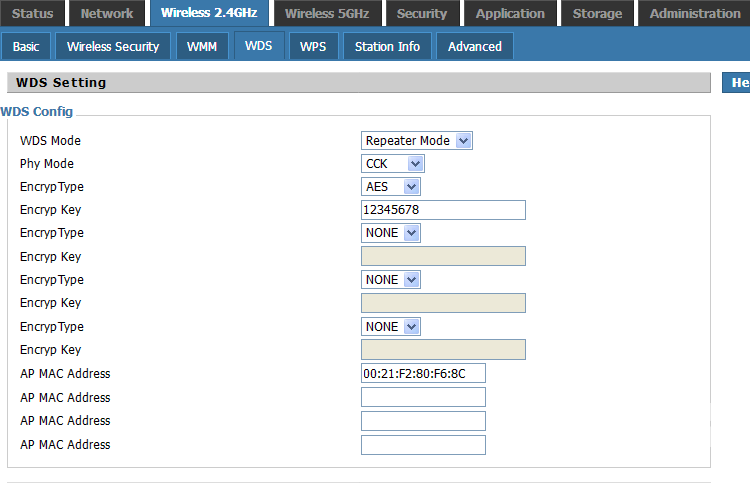
WDS AP , disable LAN DHCP server
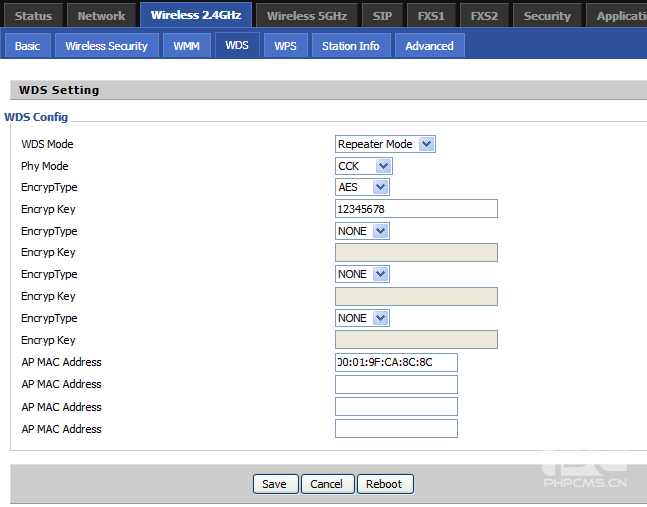
3: Lazy mode - Turn on WDS function, and auto learning from WDS packet which with addr4 field.
(2) Set The same Phy Mode/EncrypType/EncrypKey of two AP
(3) Set The two AP with same wireless channel, cannot used auto channel also
(4) To support auto roaming between two WDS repeater AP, need Set the two AP with same SSID and security key.
(5) Disable dhcp server of salve AP and change the default LAN IP of one AP avoid IP conflict
(6) The “AP MAC Address” should set as the BSSID of peer AP In Repeater/Bridge wds mode.
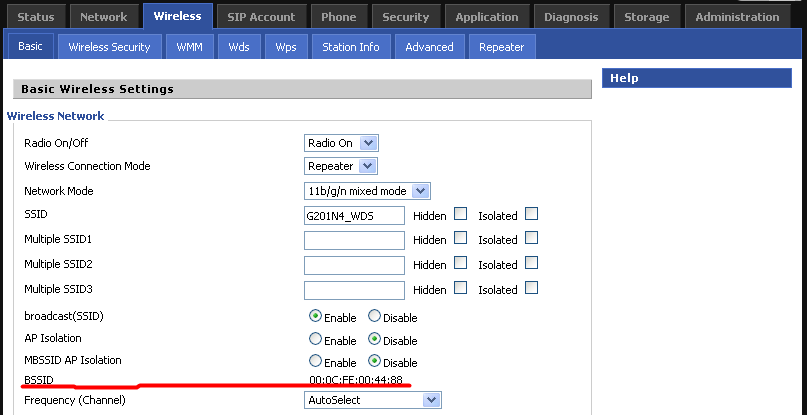






 Back to list
Back to list