Simply by entering the MAC address and SN number of an IP phone and the URL of the provisioning server into Flyingvoice’s FRPS, Flyingvoice devices can be redirected to your cloud management platform or cloud PBX for configuration update, making your device management easier.
The steps of the redirection of FRPS are as follows:
1. Enroll for the FRPS – Reach our sales team to enroll your Flyingvoice devices in the FRPS so that provisioning of your devices become possible.
2. Log in – Log into the Flyingvoice FRPS servers with your credentials.
3. Redirect devices to your provisioning server from FRPS – Go to add profile and enter the URL of the provisioning server as shown in Figure 1. After that, use the MAC address and SN number of an IP phone to add a device to the FPRS, as shown in Figure 2.
Figure 1:
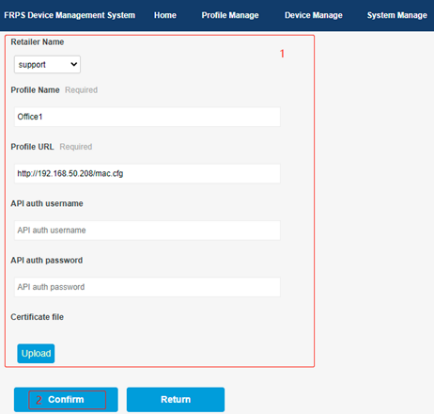
Figure 2:
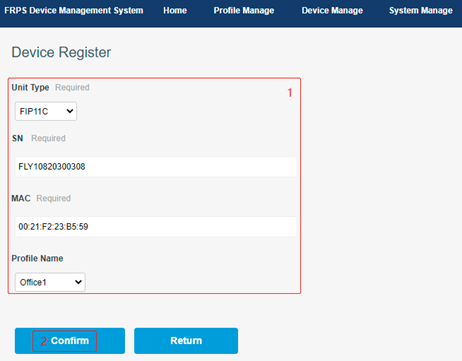
Note: In order to add multiple devices in seconds, you can also download the Excel template and fill in device information, then upload it, as shown in Figure 3.
Figure 3:
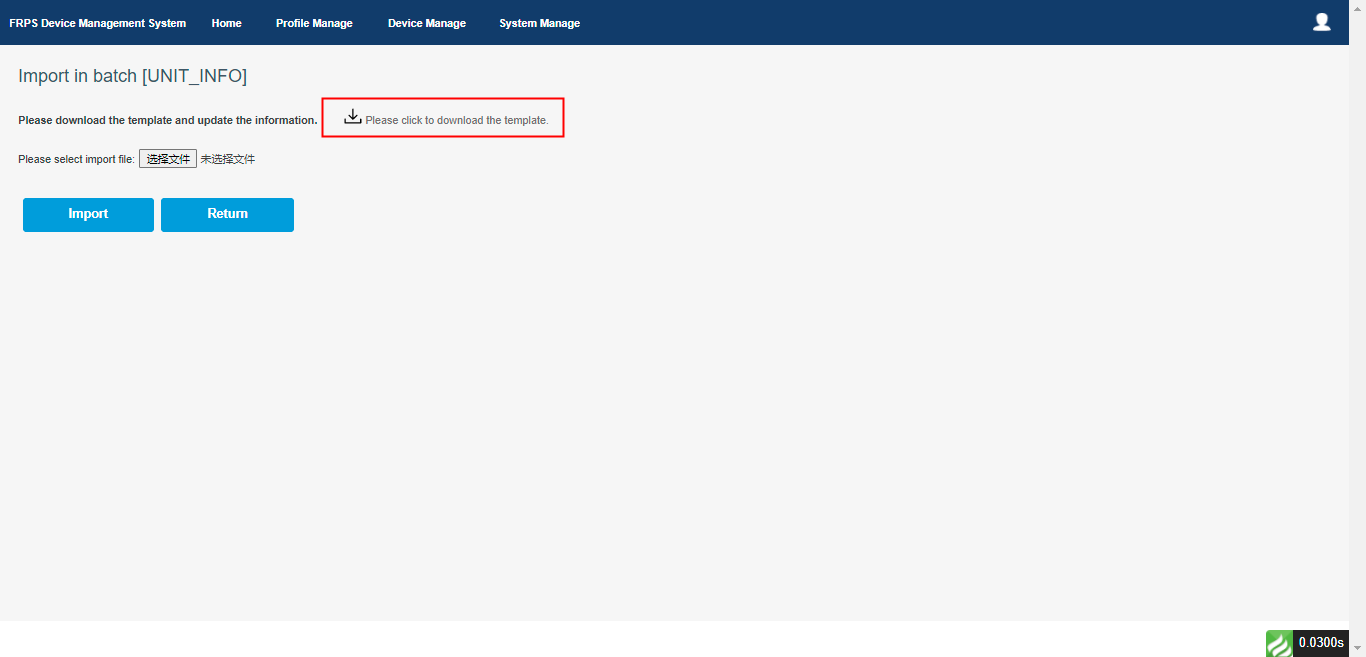
Note: Before you start redirecting through the FRPS, please contact our support team (support@flyingvoice.com) to upgrade to the latest firmware version of IP phones.
If you have any other problems, please contact our sales team (sales@flyingvoice.com), thanks.
Interested in learning more about what the benefits of Flyingvoice FRPS are? Head to our News page for more details.
- Exploring Flyingvoice IP Phone Features: From Basic to Advanced Functionalities
- Flyingvoice USB Recording: Convenient and Efficient Communication Records
- Unveiling the Advanced Remote Text Messaging Functionality on Flyingvoice IP Phones
- Effortless SMS with Flyingvoice IP Phones
- Flyingvoice P1X Series IP Phones vs FIP1X Series IP Phones







 Back to list
Back to list
